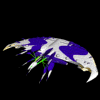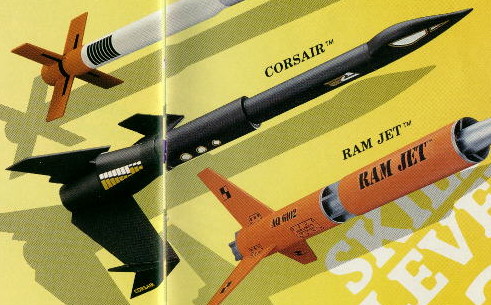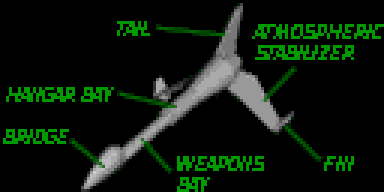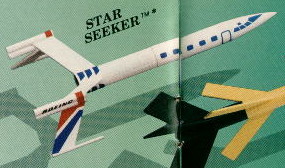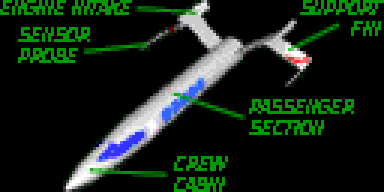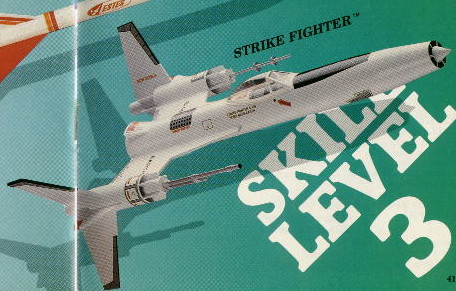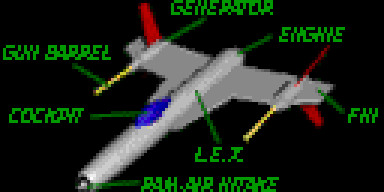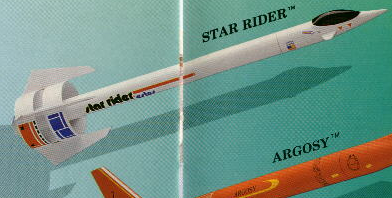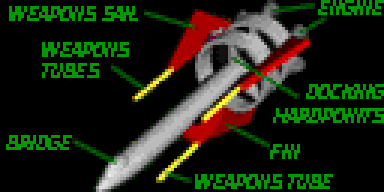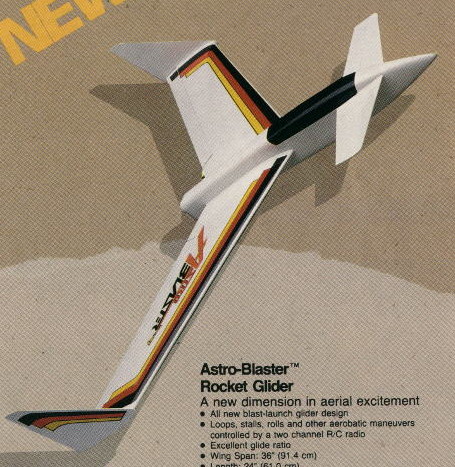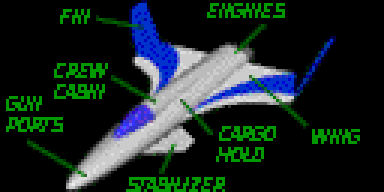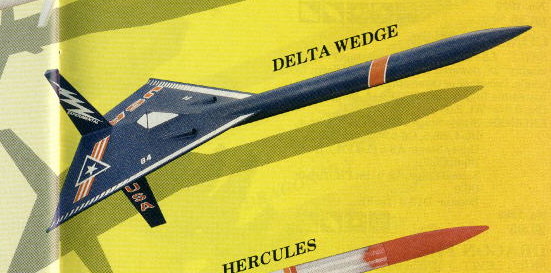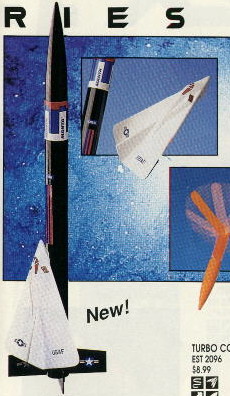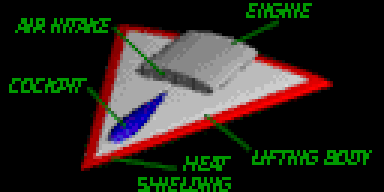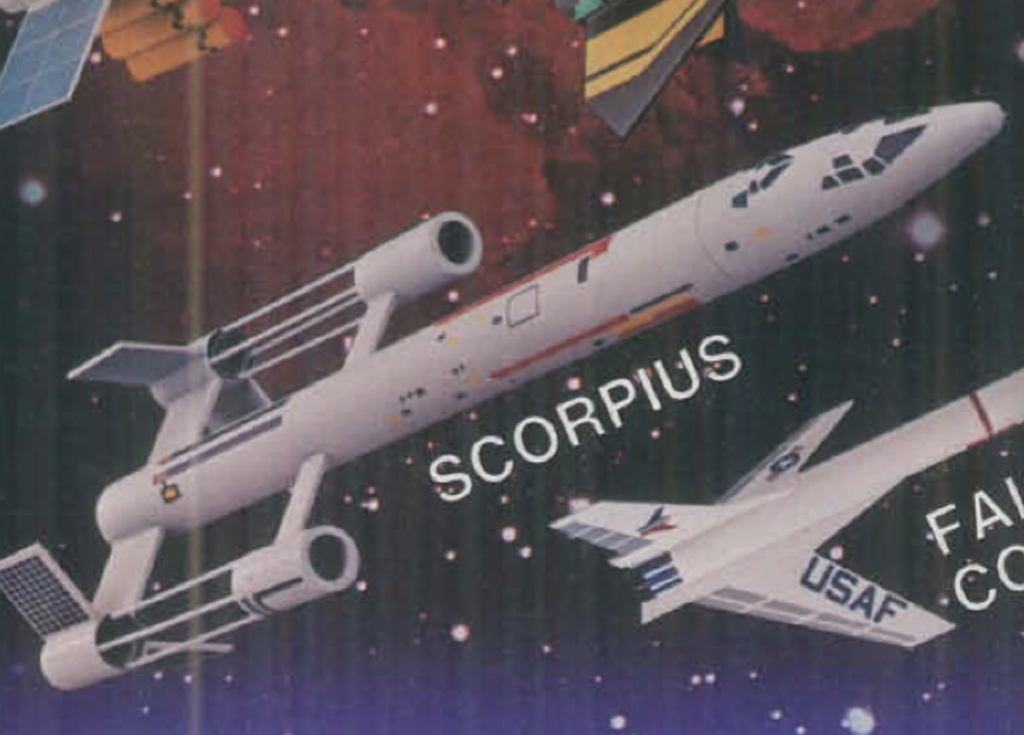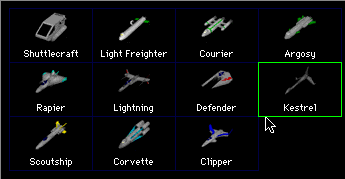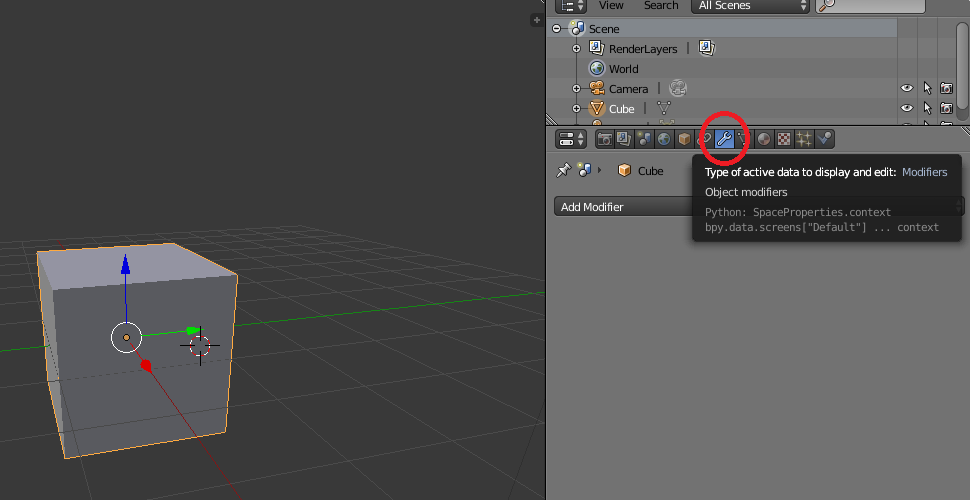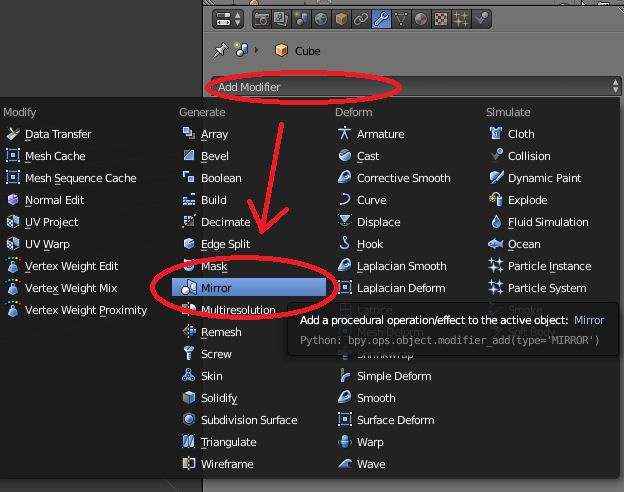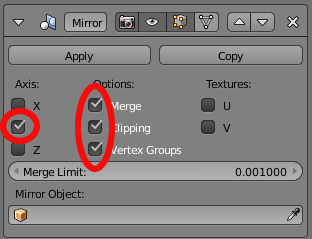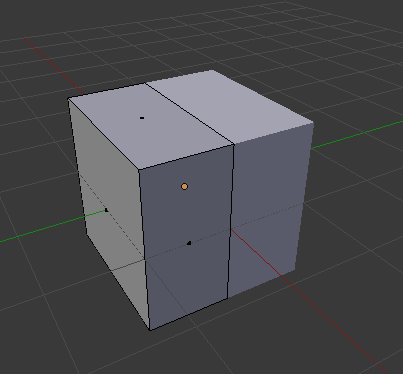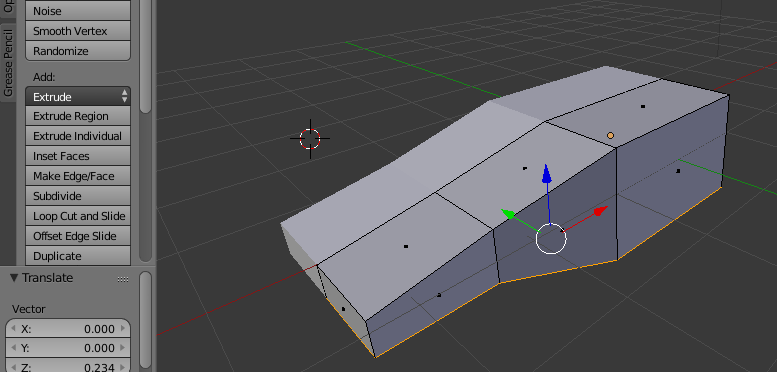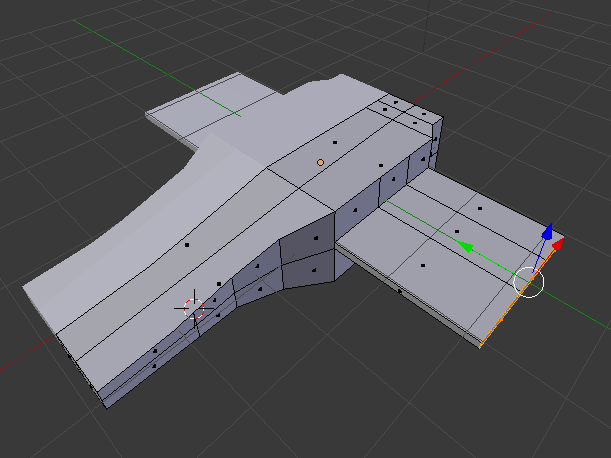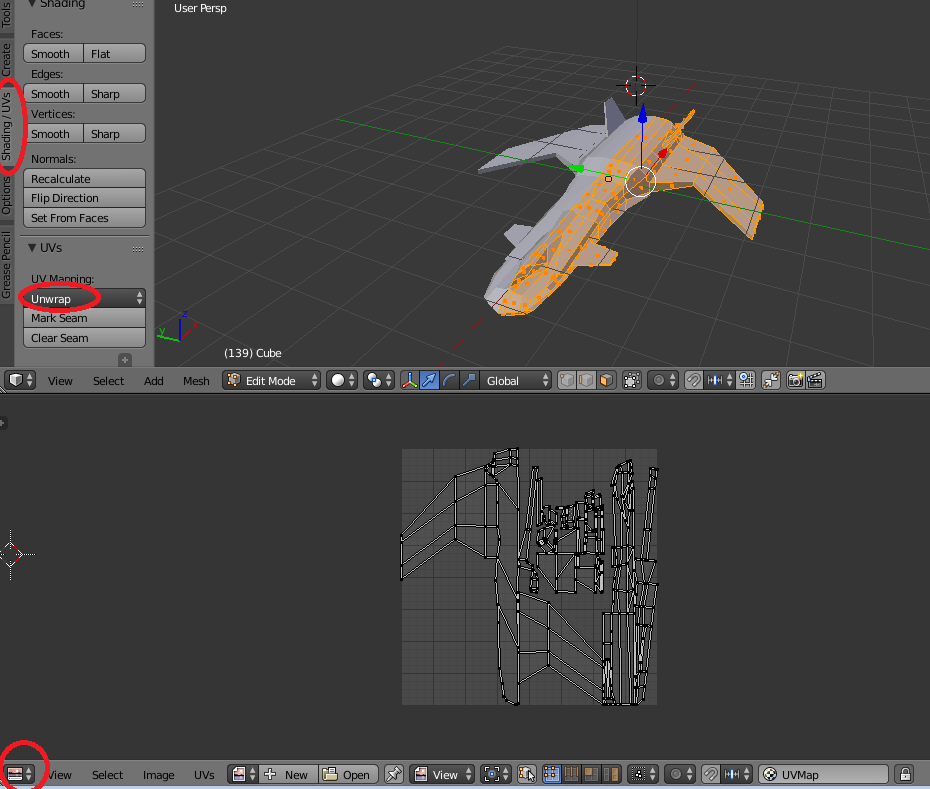The first thing to know about emulating macs from The Before Time is that if you where using Classic Mac OS at the turn of the millennium, you probably used an iMac G3. This machine was ubiquitous-at least at schools in my area. This machine used a PowerPC chip rather than a 68k, so the emulator you want to use is SheepShaver. If you want to use a 68k there’s Basilisk II, which has a very similar setup, and just needs to be installed via apt.
In order to run SheepShaver you’ll need to download some additional stuff, so you might as well do it up front. Redundant Robot has become the de-facto distributor of these files (email me if this ever goes down, I’ll host’em.) Specifically you’ll want the New World ROM and A pre-made bootable OS9 install.
Next you’ll want to compile a copy of SheepShaver. This is thankfully very easy thanks to StackOverflow:
Install dependencies:
sudo apt install build-essential libgtk2.0-dev x11proto-xf86dga-dev libesd0-dev libxxf86dga-dev libxxf86dga1 libsdl1.2-dev osspd git
clone the macemu repo from github:
git clone https://github.com/cebix/macemu.git
Build SheepShaver:
cd macemu/SheepShaver
make links
cd src/Unix/
./autogen.sh
make -j3
Install the binary into your path
sudo cp SheepShaver /usr/bin
Run Sheepshaver with
sudo padsp SheepShaver
This will get you to the setup menu. In the Memory/Misc tab, add the new world ROM file. Then, back in the Volumes tab, add the .img file you downloaded, and create a new (big) empty volume to store your apps. Next add a valid directory that you do not care about because it will be consumed by sudo-enabled fire as “unix root.” Now you should be able to boot into the machine by hitting “start.”
In order to get apps working, you’ll generally want to first get them out of your unix folder and only then unpack them (most vintage mac files are in Stuffit format, so you’ll want a copy of Stuffit Expander to be your first install.)
Unfortunately, the Redundant Robot image is too small to fit many apps. What you’ll want to do is make your own image. Make a blank disc with SheepShaver’s interface download this disc (you’ll need an account.) In order to boot from a file, it needs to be read-only (in fact it will render any writable file that it tries to boot from unbootable.) But you need to run SheepShaver as root. So to render the file unwritable to root, you need to make it immutable with
chattr +i ~/Downloads/Mac_OS_9.0.4.toast
Then add it to the boot list and it’ll boot to the installer.